Appearance
Integrating with a Microsoft Teams chat (SaaS)
Learn how to configure CalypsoAI as a chatbot in your Microsoft Teams environment using our SaaS (Software as a Service) platform. This tutorial walks you through the complete process of creating, configuring, and installing your CalypsoAI Microsoft Teams bot.
PREREQUISITES
You must have an active CalypsoAI Inference Defend subscription, and be an administrator user of your organization's Microsoft Teams.
Create a bot project
A bot project is a fundamental component for your Microsoft Teams integration. For the purpose of this tutorial, we will use the project to configure some basic settings and generate the necessary credentials.
To create a bot project:
Log in to CalypsoAI.
From the menu, select Projects.
In the Quick project setup section, select the Bot (Slack or Microsoft Teams) option, and then select Create.
In the popup, complete the basic configuration for your bot:
- In Bot name, enter the name for your bot.
- From the available models list, choose the AI model you want to use for your bot.
- From the Assign project admins list, select one or more administrator users to manage your bot configuration.
Select Create.
CalypsoAI displays confirmation that the bot with the default scanners enabled was created and is connected to the chosen AI model.
In the next popup, select Generate API key.
CalypsoAI generates and assigns an API token for your bot project.
STORING THE TOKEN
Make sure you store the token securely, as it is required to complete the configuration in Microsoft Teams.
Select Next.
In the next popup, select the Microsoft Teams option, and then select Next.
In the Download window, download the
.zipapp manifest file by selecting the Download here link.APP MANIFEST FILE
You will use this
.zipfile later to install the CalypsoAI bot in a Microsoft Teams client.Select Next, and then Finish.
Your CalypsoAI bot project is now ready to be integrated with Microsoft Teams.
Upload the CalypsoAI bot app to Microsoft Teams
After creating the bot project, you need to add the CalypsoAI app to your organization's Microsoft Teams environment, making it available for users to install and access.
DIFFERENT STEPS?
The steps in the following procedure can differ depending on how your organization manages Microsoft Teams.
To upload the CalypsoAI app:
Open the Microsoft Teams desktop app.
From the main menu, select Apps > Manage your apps > Upload an app.
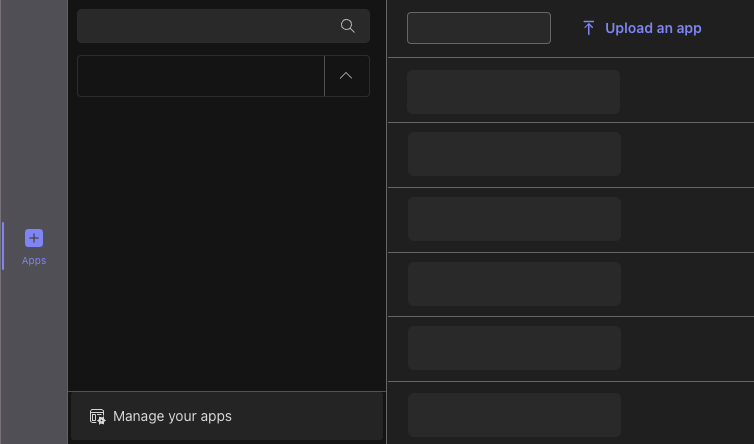
In the Upload an app window, select Upload an app to your organisation's app catalogue.
In the popup, upload the
.zipmanifest file you downloaded from CalypsoAI.The CalypsoAI app card is now available in the list of apps for your organization.
Select the CalypsoAI card, and then select Add.
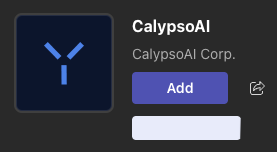
Your CalypsoAI app is uploaded and added to Microsoft Teams, and should be visible in the main Microsoft Teams menu.
Configure the CalypsoAI bot app in Microsoft Teams
Establish the connection between your Teams environment and the CalypsoAI bot, enabling secure communication and functionality.
- From the Microsoft Teams main menu, select CalypsoAI.
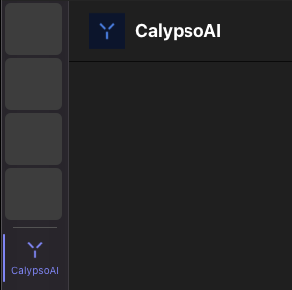
- In the message text box, enter and send the
/configurecommand. - In the response box from CalypsoAI, enter the API token you created for the CalypsoAI bot project, and then select Submit.
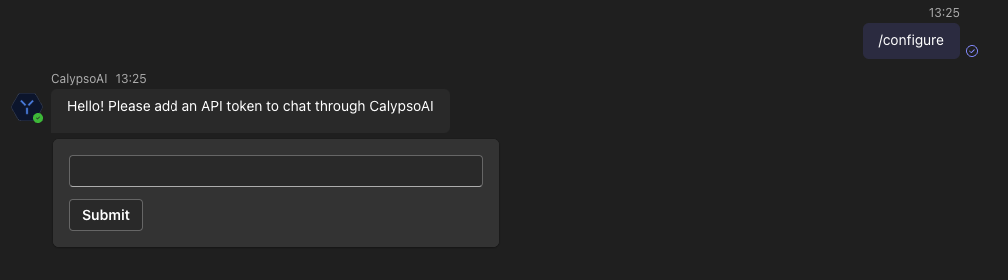
After the token is accepted, you can start interacting with the CalypsoAI bot through the message text box:
To list the AI models available in the chat, enter and send
/models.To start a new chat with the default model, enter and send
/chat <YOUR-MESSAGE>For example:
/chat What is the capital of Peru?To start a new chat with a specific model, enter and send
/chat-with <MODEL-NAME>For example:
/chat-with gpt-4
Finalize the integration
Complete the integration process by finalizing the bot project configuration in CalypsoAI.
- Log in to CalypsoAI.
- From the menu, select Projects.
- Find the bot project you created in Create a bot project.
- In the project's card, select View details.
- Select Finish integration.
- In the popup, select the Microsoft Teams option, and then select Next.
- In the Download window, select Next, and then Finish.
Your Microsoft Teams integration is now complete!